Tool Overview
This chapter describes the general functionality offered by DATPROF Subset and will give a short description of the main screens.
Open new or existing project
Having started the application a panel is displayed where the user may choose to either start a new project or open an existing project. There are three options:
- New project: On the left side the option is shown to create a new project. It will ask for a Project name and for a location to save the project files to. After confirmation the new project is opened showing the Project Settings screen.
- Recently opened projects: On the right side up to four recently opened projects are shown. Clicking on one of the projects will open the selected project.
- Open existing project: Selecting this option will open an explorer screen to select and open a previously saved project.
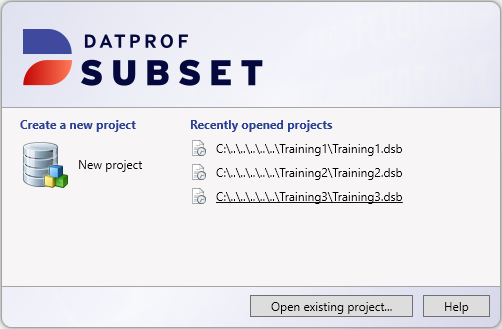
Project Upgrades
When opening an existing project a check is done on the version number of the project file. Whenever this version is lower than the version of DATPROF Subset being run an upgrade is required and a dialog opens to instigate the upgrade. By clicking the OK button a copy of the project and its scripts is made to a subfolder of the project. Next, the project is upgraded and a message is shown that the project has upgraded.
You can find the backup in:
<project>\backups\BACKUP_<ModelVersion>_<Year>_<Month>_<Day>_<Hour>_<Minute>
If you click on Cancel the project will remain unchanged.
When a higher version number is detected the project cannot be opened.
The Three "Functional" Tabs
DATPROF Subset has three core functions accessible via Tab screens. They are: Project settings, Development and Deployment. These screens represent the steps of the Subset process. A Menu bar is displayed above the tabs.

The Statusbar
At the bottom of the screen a status bar is shown, presenting the name of the product, the DATPROF Subset version, the licenced user and the status of the Subset process.

Tab: Project settings
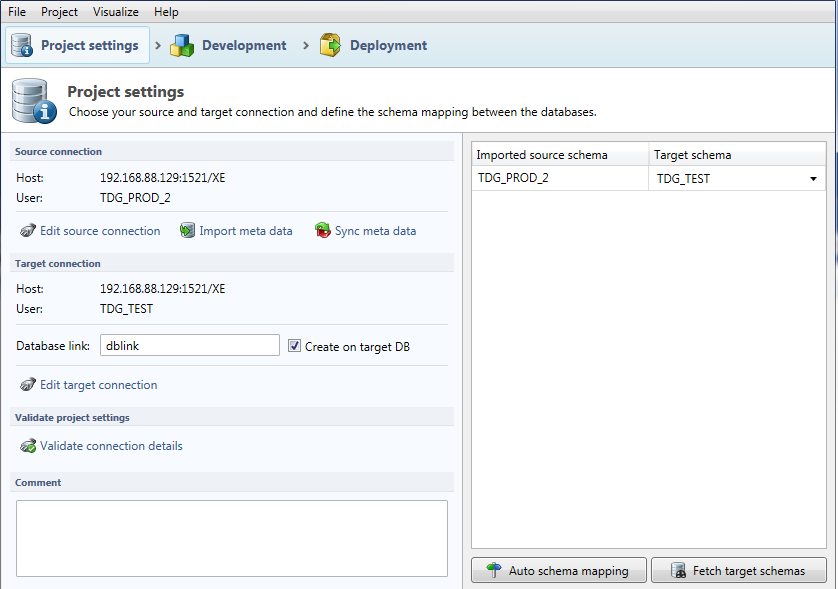
In the Project Settings screen the Source and Target database connections are defined. This is also where the Metadata can be imported and synchronized.
The left aspect of the screen shows the defined Database connections. Depending upon the type of database additional information is requested. I.e. Oracle requires a “Database link” as part of the Target connection.
The right part of the screen shows the (user)schema the data will be srouced from and written to. If no connection is defined this part of the screen will be complete or partially empty.
Tab: Development
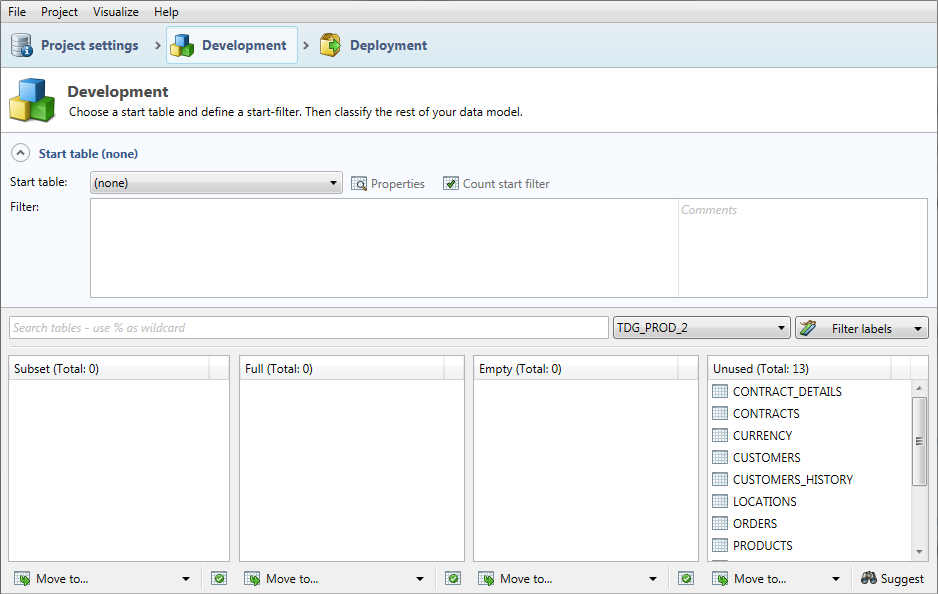
The Development screen specifies the actions which will be performed during Deployment of the Subset project.
The upper part of the screen is used to choose a Start table (from the drop-down) and define a Filter which will select the rows which will become the foundation of the Subset project. The definition of the Start table can be further refined or adjusted using additional scripts or expressions.
The lower section of the screen is used for the Classification of the remaining tables where a table can be classified as Subset, Full, Empty or Unused. A table classified as Subset will only select records related to the filtered records in the Start table or other related tables as defined by the Foreign Keys. Full selects all records while Empty will select nothing and might empty the Target table. Unused will ignore the tables at deployment.
Additional Foreign Keys can be added to create relationships between tables. If the database does not provide Foreign Keys these self defined (virtual) Foreign Keys will therefore allow further tables to be classified as Subset. User defined Foreign Keys are only known and used within DATPROF Subset and are not applied to the database at any time.
The selection of the Start table and the Filter specified has a direct impact on the content of the resulting Subset so care should be taken in defining the filter. The "Count start filter" option will give you a good insight into the rows which will act as the foundation of the subset.
Within the "Properties" context you can specify expressions and define how data can be manipulated before inserting it into the target database.
Tab: Deployment

The Deployment screen is used to Start the subset project, Pause or Abort it.
Why would you abort?
During Deployment a green progress bar will show the actual state of the process.
At the lower aspect of the screen options are available to manage the execution process. You can also view the logging of the last run to be executed.
Menu bar

The Menu bar gives access to four groups of functions:
- File
- Project
- Visualize
- Help
These are described below.
File
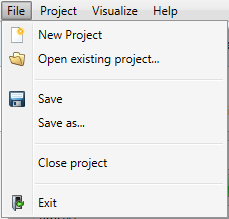
- New Project: Opens the dialog to create a new project.
- Open existing project: Opens the dialog to open an existing project.
- Save: Saves the changes in the current project.
- Save as: Saves the changes in the current project as a new project with a user specified name.
- Close project: Closes the current project, then opens the Open existing project dialog.
- Exit: Closes the application.
Project
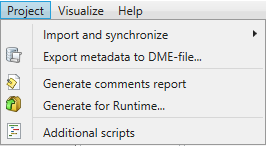
- Import and synchronize: Starts a wizard to import and synchronize the Metadata.
- Export Metadata to DME-file: Opens a dialog to export (parts of) the data model to a file using a generic DATPROF format. Other DATPROF products are capable of importing files using this DME format.
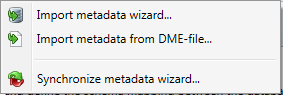
- Generate comments report: Creates a webpage using all comments specified in the project.
- Generate for Runtime: Creates a zip-file for DATPROF Runtime.
As at DATPROF Subset version 3 you can separate the development and deployment of a Subset project.
You can generate a package containing all of the required Subset actions which can be installed within your DATPROF Runtime application.
When you select this option a zipfile named <projectname>-<version>-subs.zip is generated and saved in the subfolder dpfgen of your project.
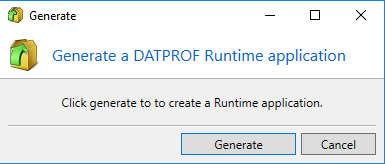
Every “Generate” empties the dpfgen folder therefore removing existing packages.
DATPROF Runtime is a separate product not contained in the Subset distribution.
- Additional scripts: Opens the Script Manager to create SQL or OS scripts. This is described in detail in a later section of the help subsystem.
Visualize
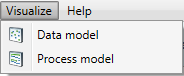
Data model: Shows a graphical representation of the imported data model.
Process model: Shows a graphical representation of the Subset process.
Help
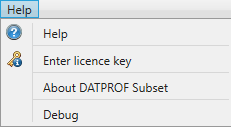
- Help: Opens this User manual. (Latest version on https://docs.datprof.com/subset)
- Enter license key: Opens a dialog to submit a new or replacement license key.
- About DATPROF Subset: Shows a window with information about the current Subset application.
- Debug: Opens a Developer Logging with a list of threads.

