Install Runtime as a Windows service
To set up and execute DATPROF Runtime as a Windows service, the Windows Service Wrapper (WinSW) tool is used. This tool comes bundled with the standard installation package. All associated documentation, shortcuts, and configuration files can be found in the winsw subfolder within the Runtime installation directory.
Initial Steps
Before installing Runtime as a Windows service, make sure that DATPROF Runtime is not running.
The steps to prepare and extract the software for installing Runtime as a Windows service are the same as those followed for a normal installation.
The DatprofRuntimeService.exe tool is used to manage DATPROF Runtime as a service.
To view all available parameters, open the command prompt and run: DatprofRuntimeService.exe /?
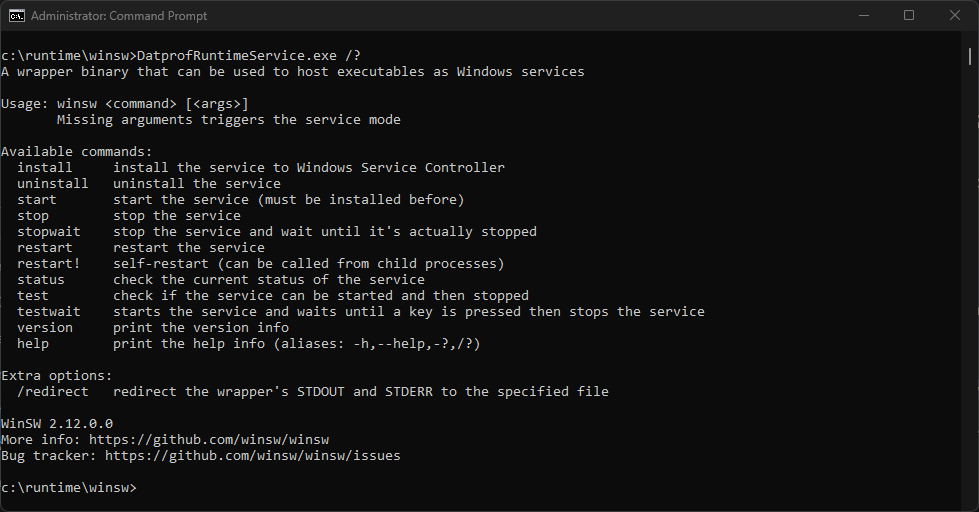
Configure DATPROF Runtime as a Windows service
To customize the configuration of DATPROF Runtime as a Windows service, navigate to the following folder: <Datprof Runtime Installation Folder>\winsw
Open the DatprofRuntimeService.xml file in a text editor.
This file includes a predefined set of parameters provided by the WinSW project, which you can modify as needed. These parameters control the service behavior, such as execution paths, logging, and service dependencies.
After making your changes, save the file. The updated configuration will be applied the next time the service is started.
Edit the file: DatprofRuntimeService.xml
This file contains a selected set of parameters provided by the WinSW project.
<configuration>
<!-- %BASE% = the full path to the directory of this xml file. -->
<!-- ID of the service. It should be unique accross the Windows system-->
<id>DatprofRuntimeService</id>
<!-- Display name of the service -->
<name>DATPROF Runtime Service</name>
<!-- Service description -->
<description>DATPROF Runtime Service application.</description>
<workingdirectory>%BASE%\..</workingdirectory>
<!-- Path to the executable, which should be started -->
<executable>%BASE%\..\jdk\bin\java.exe</executable>
<argument>-Djava.library.path=lib\drivers</argument>
<argument>-cp</argument>
<argument>lib\*;lib\drivers\*</argument>
<argument>com.datprof.runtime.service.RuntimeApplication</argument>
<!--
============================
*** Change this argument ***
============================
Path to the Runtime data directory (must be the full path!).
-->
<argument>"C:\PATH TO THE\DATA"</argument>
</configuration>
Do not change the order of the arguments.
The most important entry is the last argument which refers to the <DATPROF Runtime Data Folder>.
In this configuration file the %BASE% variable points to the <DATPROF Runtime Installation Folder>. The use of %BASE% is optional.
Modify this argument to point it to the correct DATA folder.
After this, save the file.
Install / Uninstall DATPROF Runtime as a Windows service
To install DATPROF Runtime as a Windows service, follow these steps:
Open the Command Prompt (CMD) with administrator privileges.
Navigate to the
winswfolder in the DATPROF Runtime installation directory:cd <DATPROF Runtime Installation Folder>\winswExecute the following command to install the service:
DatprofRuntimeService.exe install

Once completed, the DATPROF Runtime will appear in the Services management console (MMC) as a Windows service.
To uninstall DATPROF Runtime as a Windows service, follow these steps:
Make sure the Runtime service is stopped.
Open the Command Prompt (CMD) with administrator privileges.
Navigate to the
winswfolder in the DATPROF Runtime installation directory:cd <DATPROF Runtime Installation Folder>\winswExecute the following command to install the service:
DatprofRuntimeService.exe uninstall
This will uninstall the DATPROF Runtime Windows service.

Securing DATPROF Runtime with a Service Account
To enhance the security of the DATPROF Runtime application, we recommend running it under a service account configured according to the principle of least privilege (PoLP). The Principle of Least Privilege (PoLP) is a security best practice that ensures users, systems, and applications are granted only the permissions necessary to perform their specific tasks. By minimizing access rights, PoLP reduces the risk of unauthorized actions, accidental changes, and potential damage from compromised accounts or malicious activity. It applies to file access, system operations, and network resources. Implementing PoLP involves regularly reviewing permissions, restricting admin rights, and using dedicated service accounts for applications. This approach strengthens overall security, limits attack surfaces, and supports compliance with data protection regulations.
Create the service account in your organization's Active Directory and assign it the necessary permissions for the folder containing the DATPROF Runtime installation and its associated data directory. Additionally, ensure the DATPROF Runtime Service is configured to run under this account.
Follow these steps to set up the service account for the DATPROF Runtime Service:
Open Windows Services (
services.msc).Stop the DATPROF Runtime service.
Right-click the DATPROF Runtime service and select Properties.
Navigate to the Log On tab.
Select This account, and enter the service account name and password.
Click OK to save the changes.
Start the DATPROF Runtime service.
Starting and Stopping DATPROF Runtime as a Windows service
The startup type for the DATPROF Runtime Windows service is set to Automatic by default. This ensures that the service starts automatically when the system reboots.
Manually starting DATPROF Runtime when installed as a service:
Open Command Prompt (CMD) with administrator privileges.
Navigate to the
winswfolder in the DATPROF Runtime installation directory:cd <DATPROF Runtime Installation Folder>\winswExecute the following command to start the service:
DatprofRuntimeService.exe start
This will start the Runtime service.

Manually stopping DATPROF Runtime when installed as a service:
Stop a started DATPROF Runtime as a service:
Open Command Prompt (CMD) with administrator privileges.
Navigate to the
winswfolder in the DATPROF Runtime installation directory:cd <DATPROF Runtime Installation Folder>\winswExecute the following command to start the service:
DatprofRuntimeService.exe stop
This will stop the Runtime service.

Advanced configuration
The default configuration file, DatprofRuntimeService.xml, provides a basic set of parameters. For additional options, refer to the example file, DatprofRuntimeService-allOptions.xml, which contains a full list of configurable arguments.
If you need to run the service under a different user, copy the relevant section from the example file and modify it as needed. Then, add the updated section to DatprofRuntimeService.xml.
After making changes, save the file. The updated configuration will take effect the next time the service is started.
