Groups
A Group is a logical unit to hold Environments. It makes it easier to cluster specific environments together. For example, all environments related to a certain application, purpose, team, or subset.
Groups are created using the "New group" button in the menu under "Groups".
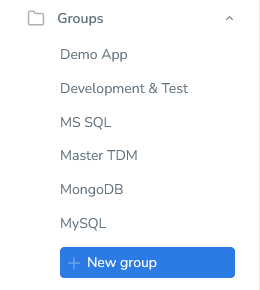
You have to specify a name, for example "DATPROF Demo Group", and click Save
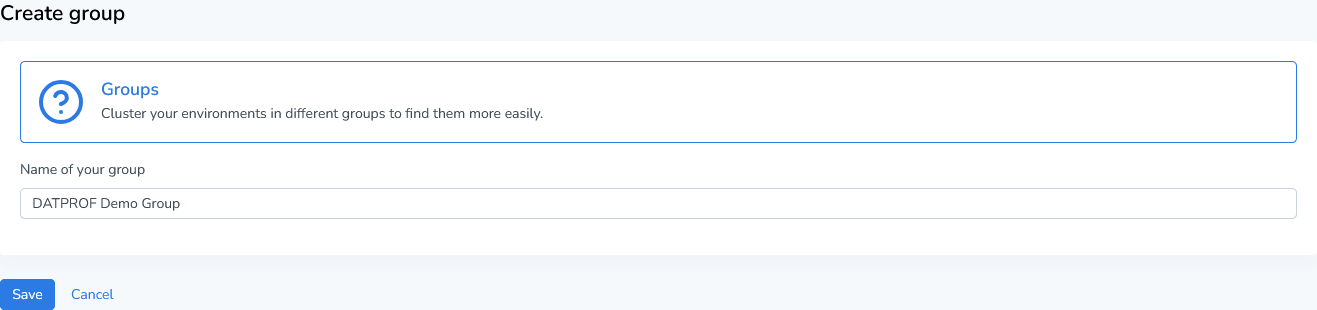
The Group details screen allows you to manage and add one or more Environments.
Add environment
Within a Group you must create one or more Environments before you can install and run an Application.
An Environment contains a reference to the target database on which installed applications will be executed.
Click on the button "Add environment" to fill in the environment details.
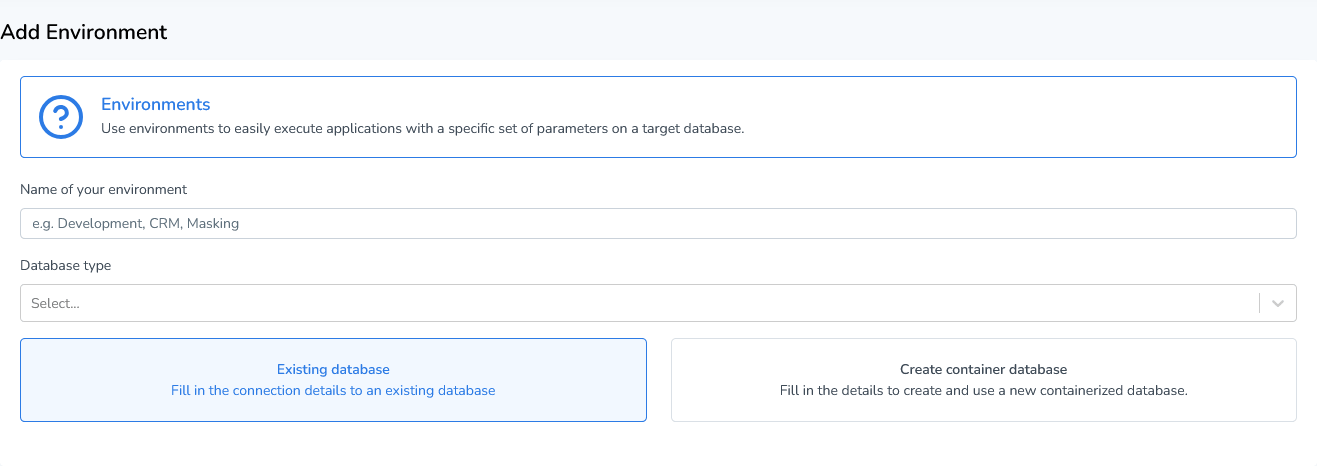
Name of your environment
Provide a name for this environment. It must be unique. You are allowed to change names afterwards.
Database Type
Choose the database type of this environment. Depending on which option you choose, the credentials needed to connect to it will change dynamically.
Connection Properties
Depending on the selected database type, you have to fill in the connection details.
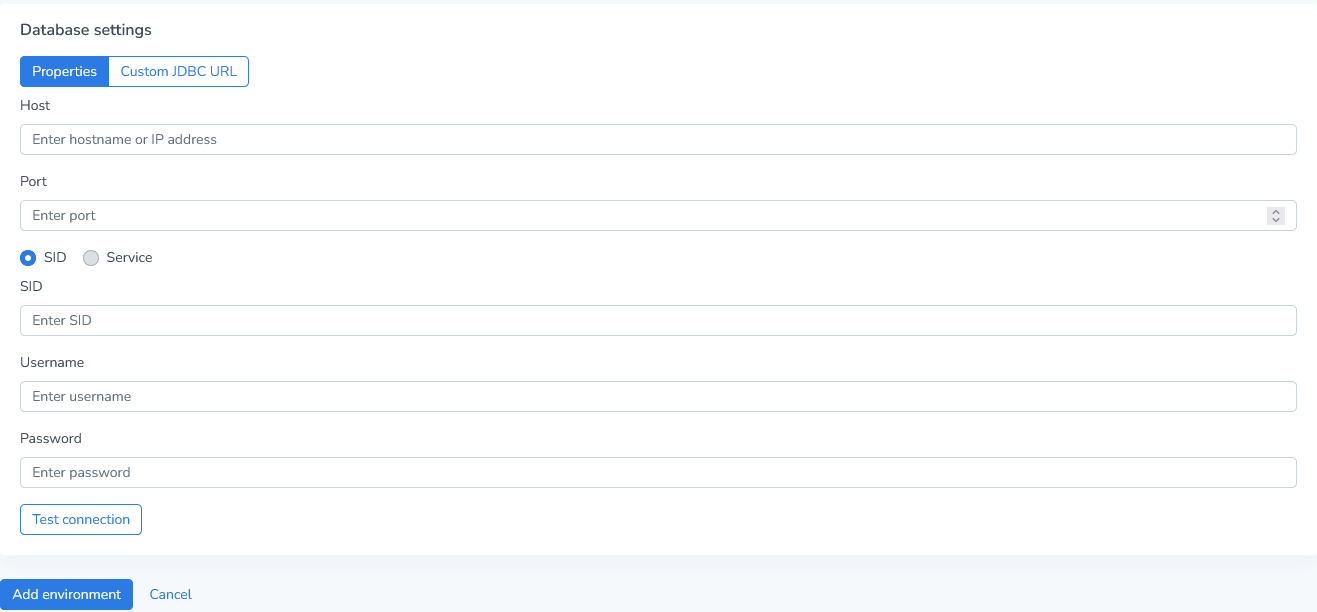
Custom JDBC URL
In some occasions it could be necessary to define the JDBC connection URL yourself. Click on Custom JDBC URL and enter a valid jdbc url.
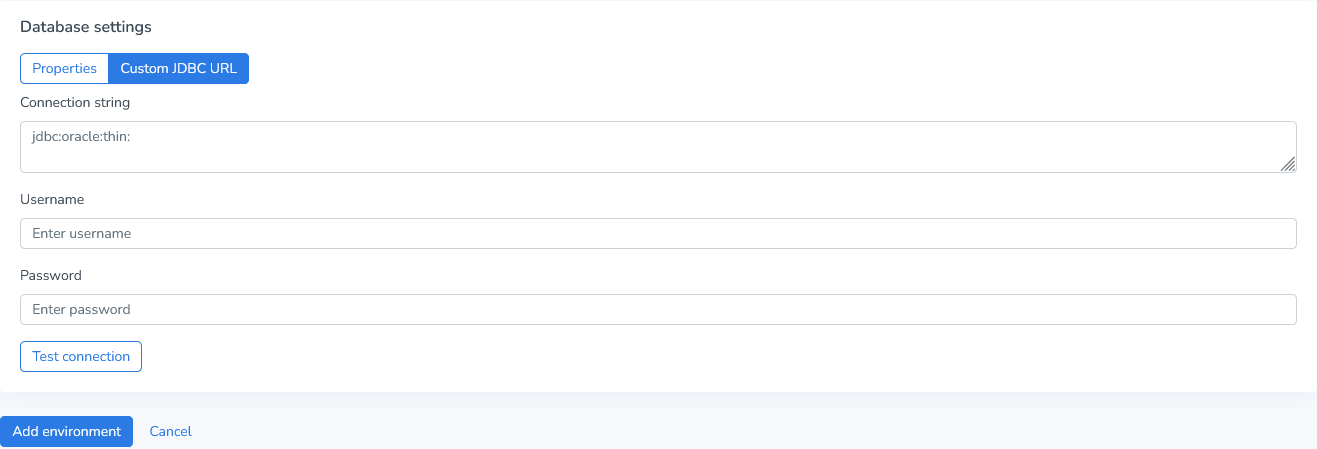
Click “Test connection” to validate the connection properties or custom JDBC url. After successfully validating the connection, press “Add environment” to save the environment.
Environments
This page will show all the environments of the selected group. This consists of the name of the environment, installed applications, database type and connection details. If in installed application is currently being executed inside an environment a progress bar is shown. Based on previous runs an estimate will be calculated how long the run will remaining.
Runtime calculates the estimated remaining time by comparing the current progress against the elapsed time. However, if the process is paused for a significant duration, such as during an error state, the estimate may become inaccurate.
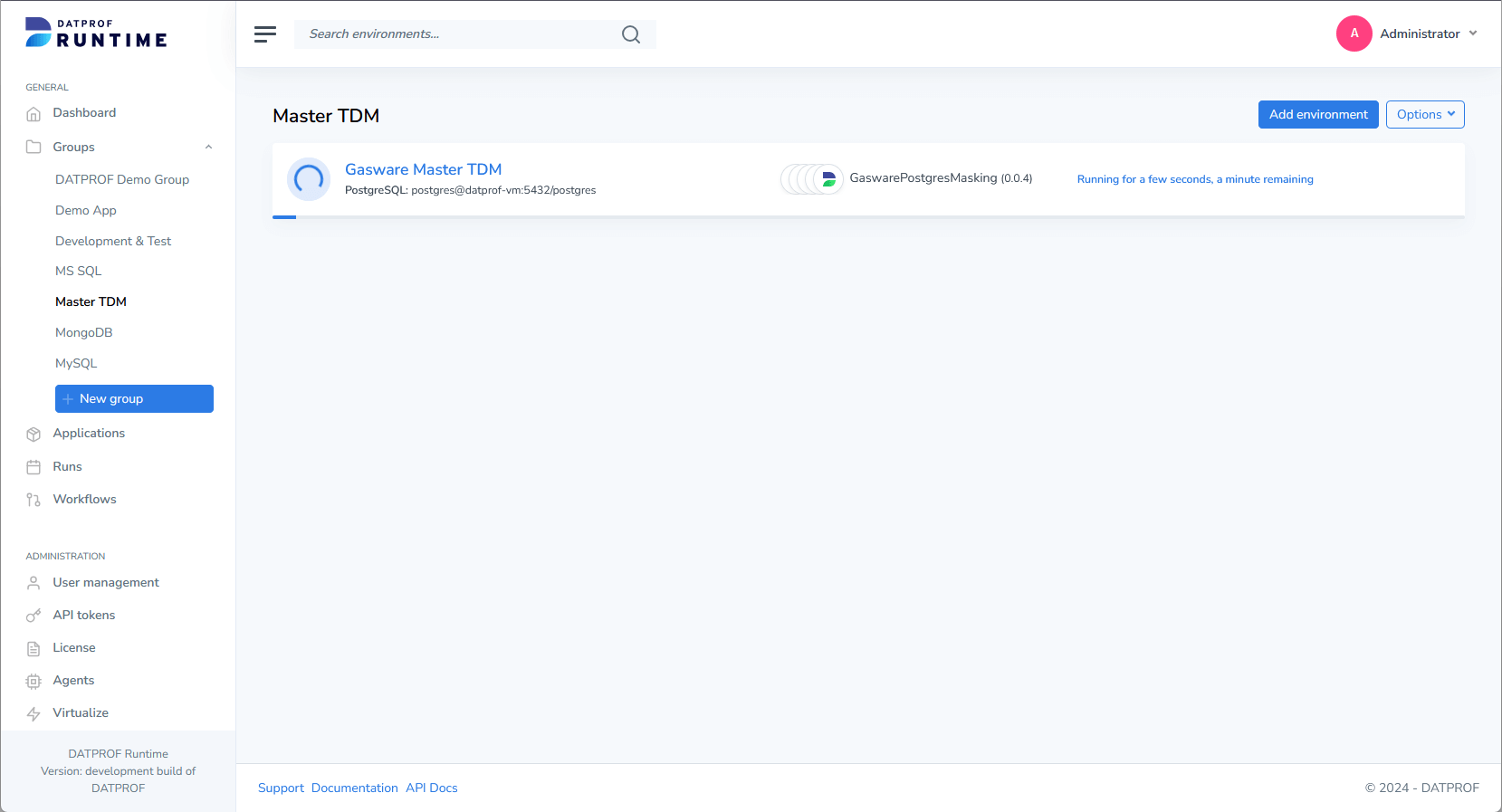
If an environment encounters an error after starting, it will pause and its status color will change to red. To address this, click on the environment to view the error message. From there, you can either resolve the issue or abort the run.
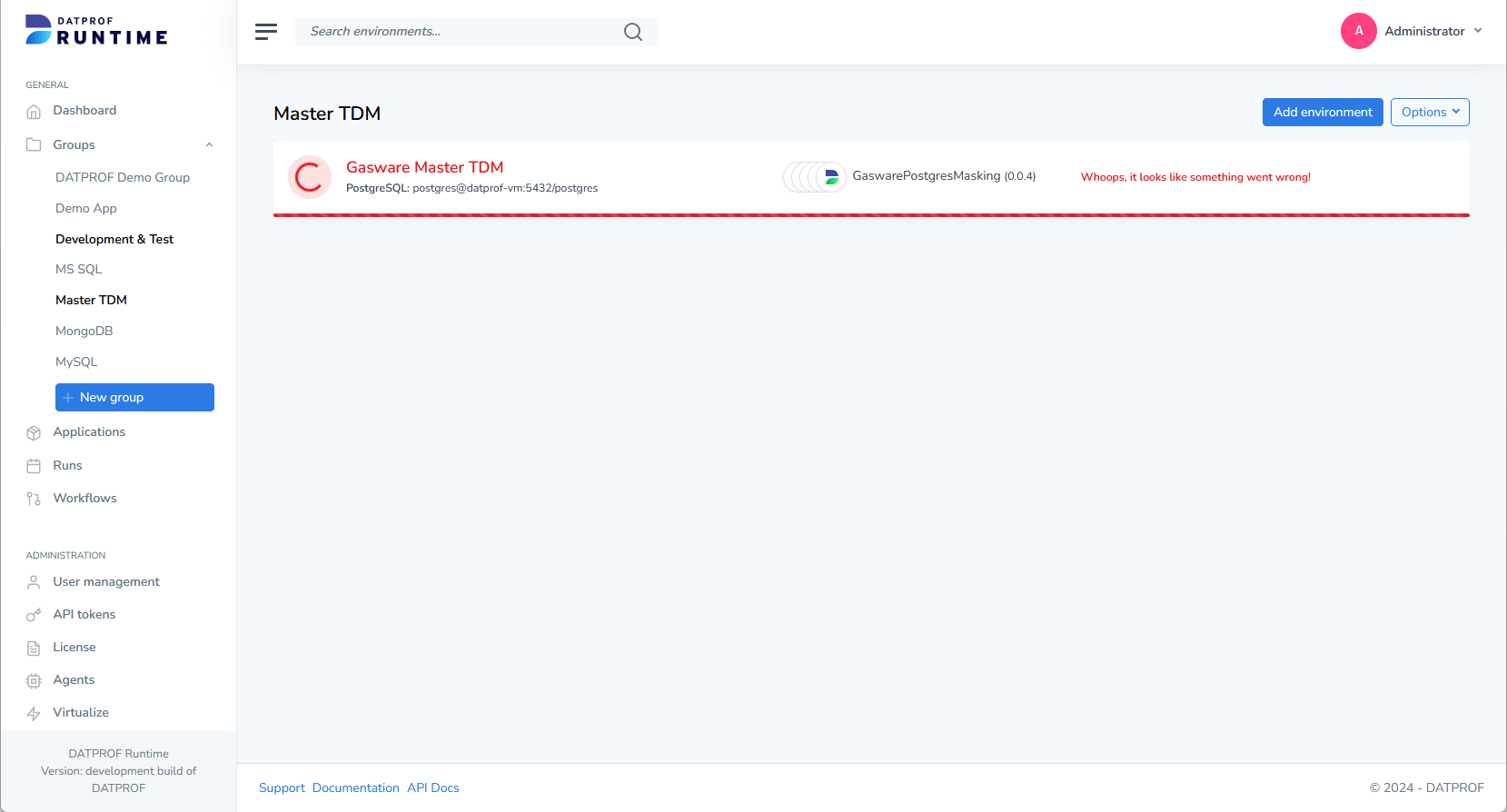
Options
Clicking the "Options" button in the top-right corner opens a menu with the following options:
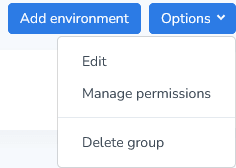
Edit
Rename an existing group by selecting Options → Edit.Manage Permissions
To manage permissions at the user or group level, select Options → Manage Permissions.
These permissions apply to all environments within the group. If you prefer not to assign permissions at the group level, you can set them individually for each environment.Delete Group
Deleting a group will remove all associated environments, including their run history, audit reports, installations, and parameters.
Use this option with caution.
A confirmation dialog will appear to verify that you wish to delete the group and its contents.

