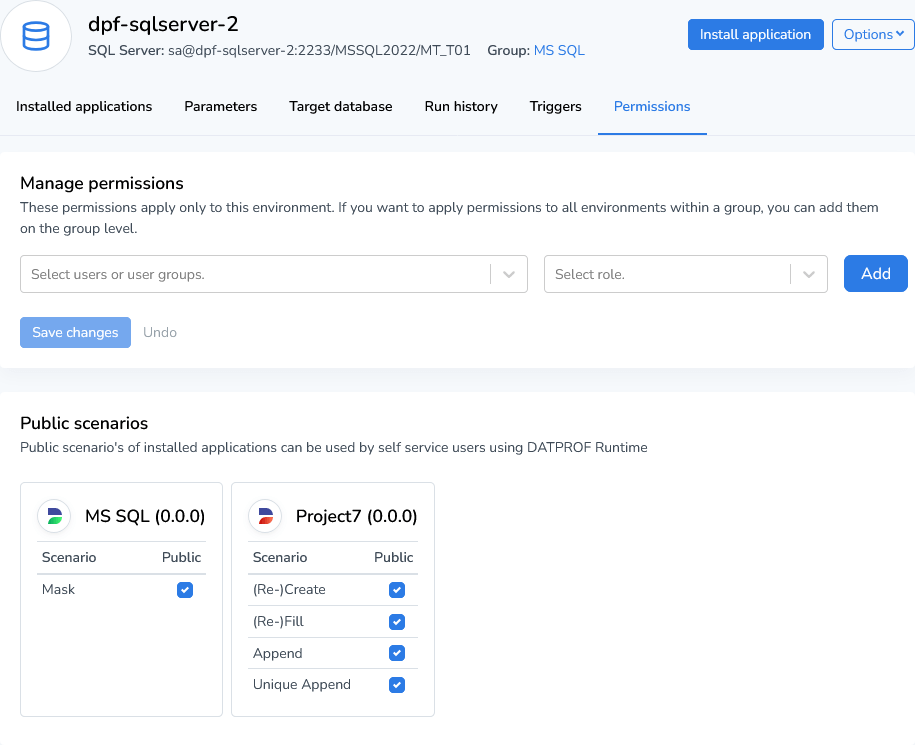Environments
In DATPROF Runtime you can add, monitor and manage one or more environments that reflect a target database. Within these environments you can install one or more applications (generated packages from DATPROF Subset, Privacy and Integrate).
Environments consists of a reference to the target database, installations with parameters, the run history, triggers and permissions
Installed applications
The first tab (unless an application is being executed) is the Installed applications. This will give an overview of which application are currently are installed in this environment. You can choose to uninstall or upgrade/downgrade to a newer or older version using the Options menu of the installed application.

Start a new run
Click the Start... button to show a list of available scenario's. Validate that the target database is the correct one and click the scenario name to actually start the run. This will navigate you to the Monitor page.
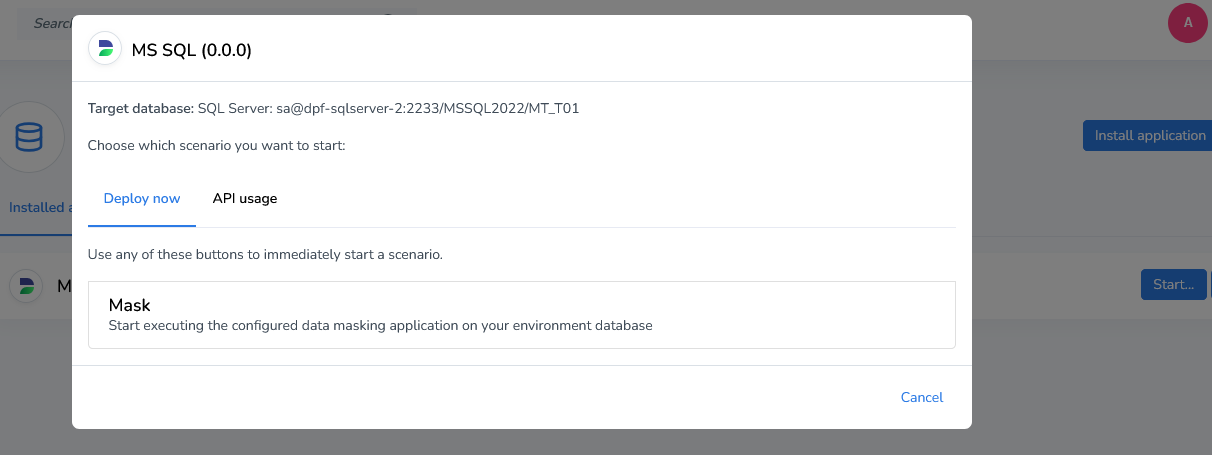
Install an new or existing application
To install an application, click the Install application button in the top right corner. This will open up the install application page. You can choose to upload an new application or choose one of the previously uploaded applications. The latest version is shown, but you can select from each drop down list the right version.
Tip
You can also drag-and-drop new applications to this view as an alternative of the "Upload new application" button.
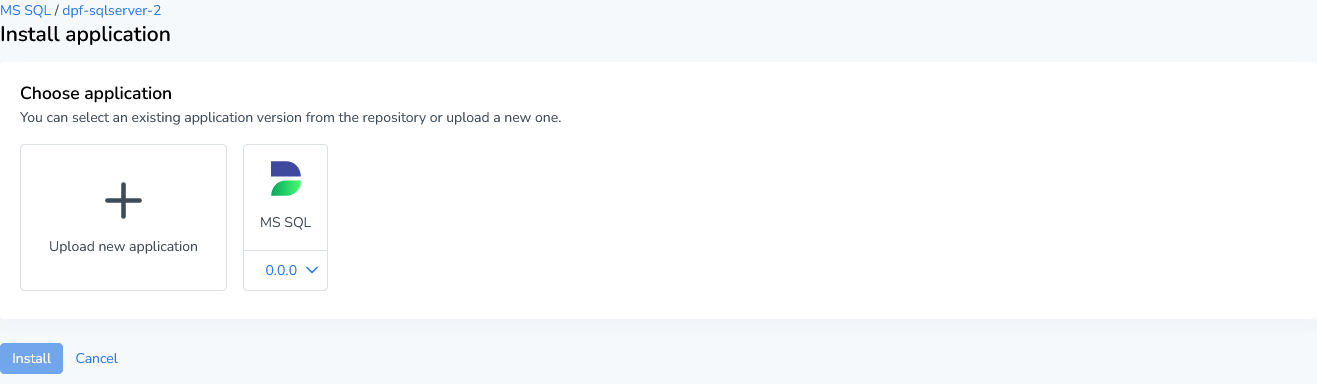
After selecting or uploading a new application, you can choose to override the parameters of the selected applications. These will be installation parameters that will be used for this specific installation in this environment. For example; when you installing a Subset application for a different target database, you can change the temp schema, schema map, database link name and even the source connection that is used.
In Runtime 4.0 and newer, this can directly be edited during the installation of an application.
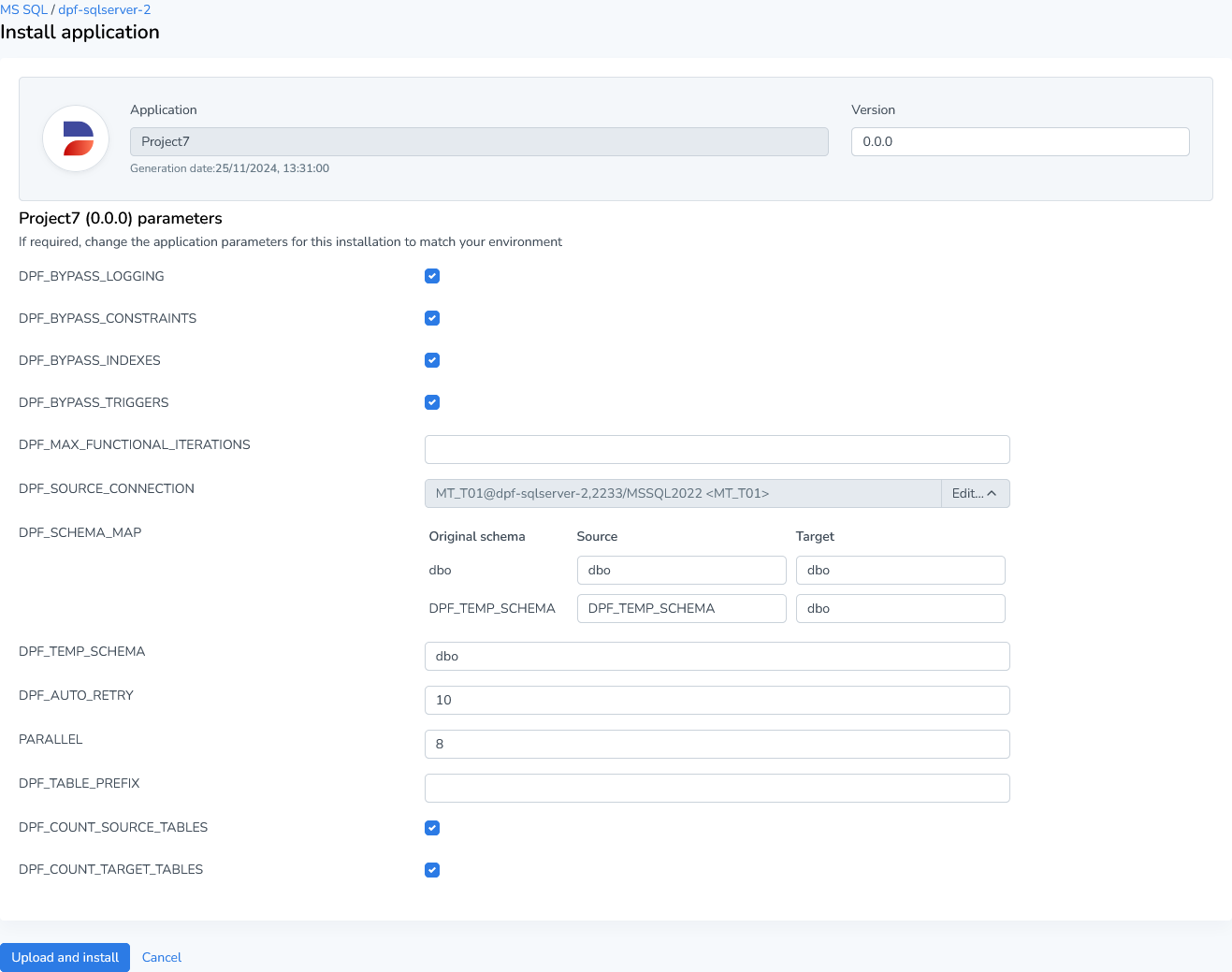
Upgrade installation
Once you have an application installed and you have an upgraded version of this application uploaded into your project you can upgrade the application in your runtime environment.
In this situation you click Upgrade from the options menu.
Select the correct application and click Upgrade. This will install the upgraded version of this application.
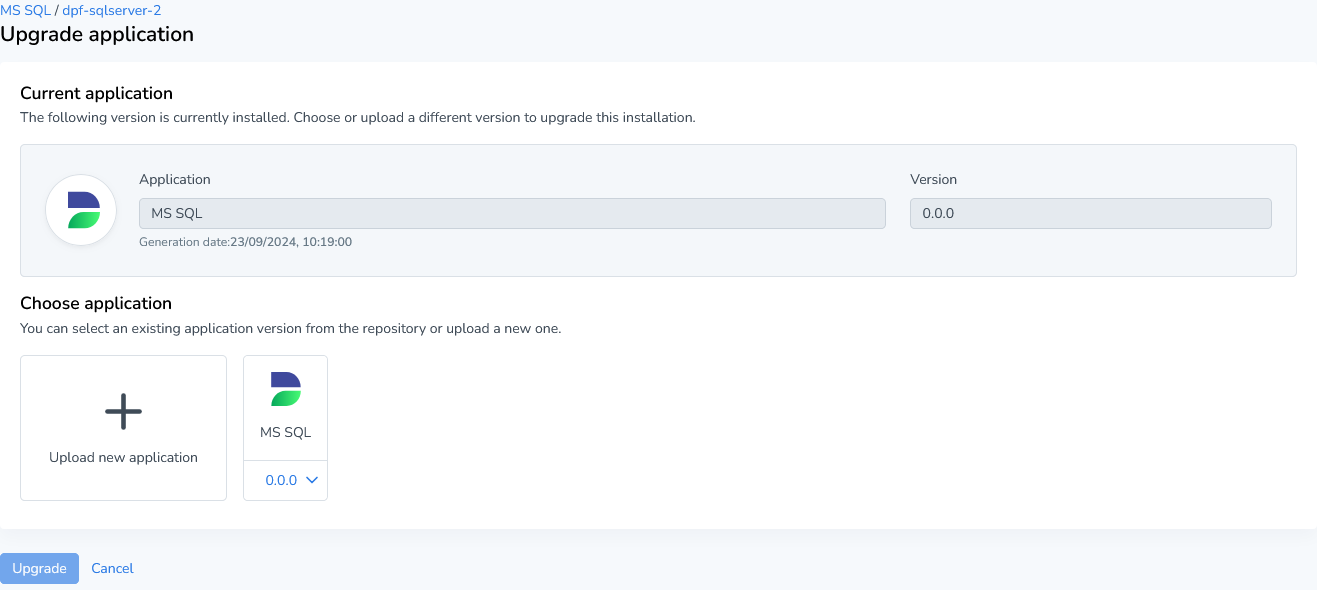
Uninstall application
Uninstalling an application from your environment will result in the following actions:
The application is detached from your environment.
All associated scenarios are removed.
Specific application API calls are deleted.
The run history still exists.
Monitor
The monitor tab shows the progress of an running scenario of one of the installed applications. Read more about the monitor in the Monitor section.
Parameters
The parameters tab of an environment contains global environment parameters, as well as the installation parameters of each installed application.
The global parameters will be injected as velocity parameters and can be used in each installed application inside SQL scripts, OS Calls and other fields.
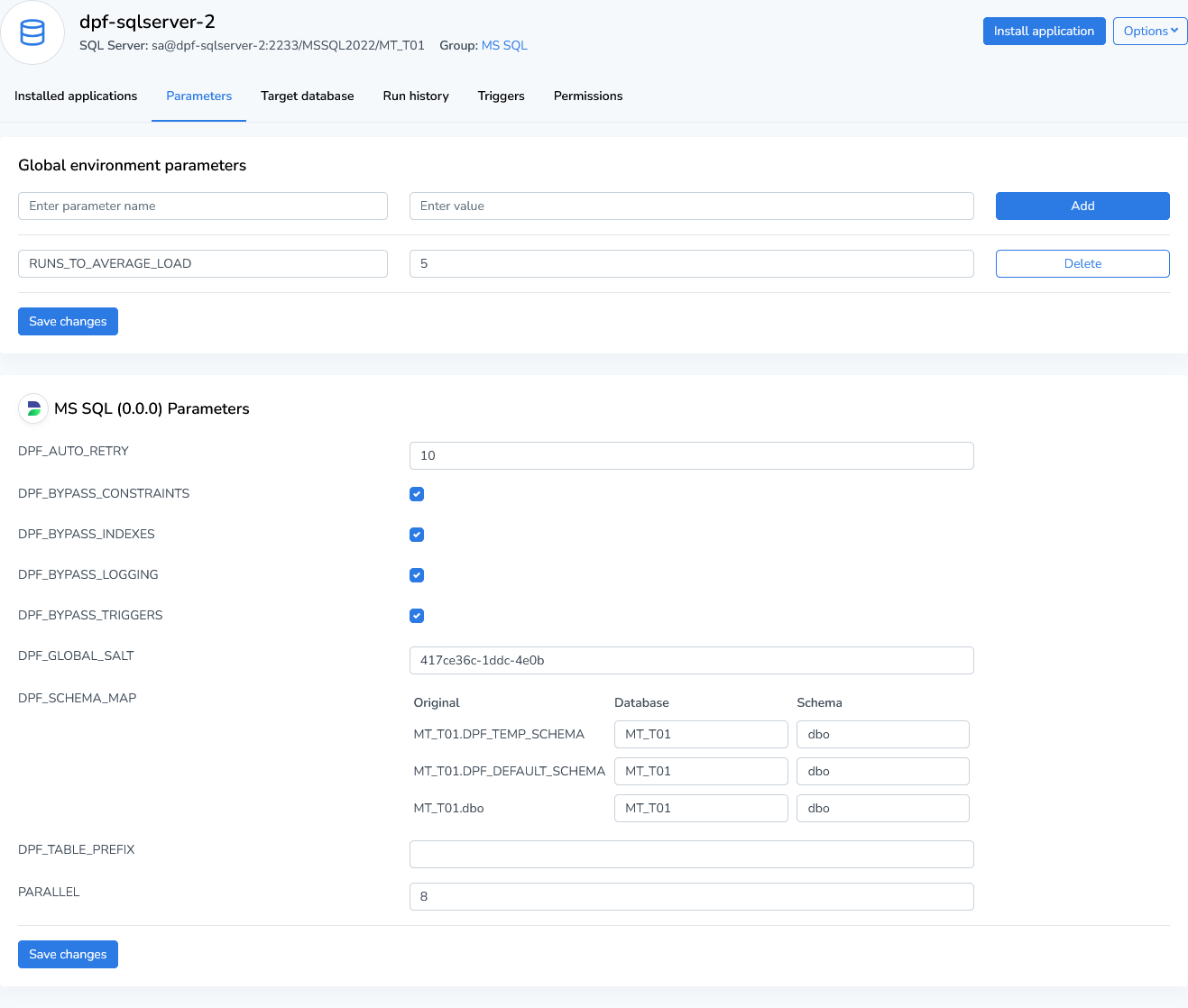
Target database
The Target Database tab of an environment contains the configuration settings for connecting to the target database. These settings can be easily edited to suit your environment's requirements. The editable fields include:
Host: Host name or IP-address of the database server.
Port: TCP port on which the database server is listening.
Instance: The specific instance of the database.
Database: The name of the target database.
Authentication: Choose the type authentication method: SQL Server Authentication, Windows Authentication, Microsoft Entra Managed Identity, Microsoft Entra Service Principal Principal ID and Microsoft Entra Password.
Username: The username for authentication.
Password: The password associated with the username.
These settings allow you to configure and manage connections to your target database efficiently.
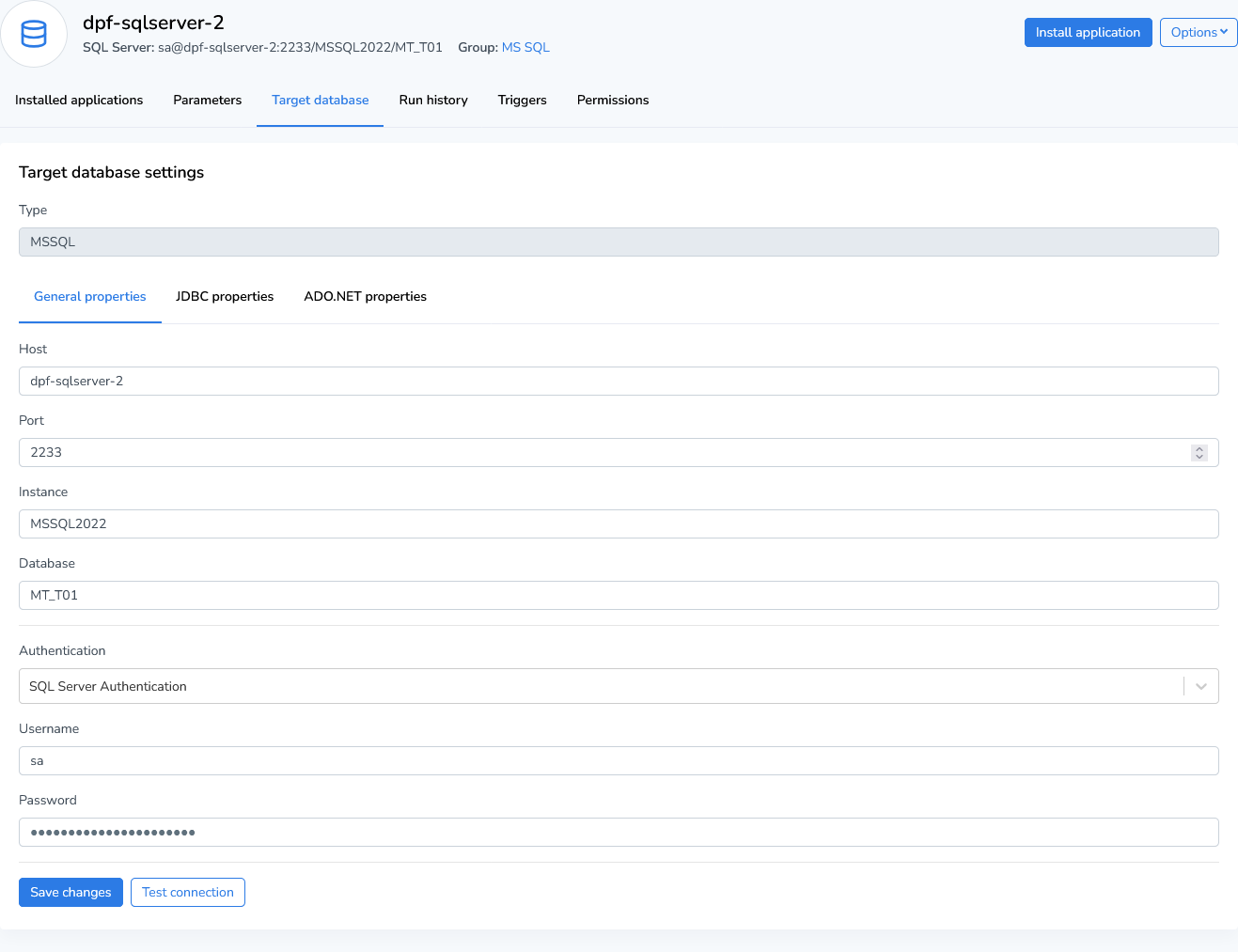
Run history
The run history gives an overview of all runs that have been executed to this environment. Even when applications are uninstalled the run history will be preserved. Use the Cleanup history... option to clean up previous runs. You have to select an x amount of oldest run. For example; remove the 10 oldest runs.
To see the details of a run, just click on the complete row to fetch the module information and audit reports.
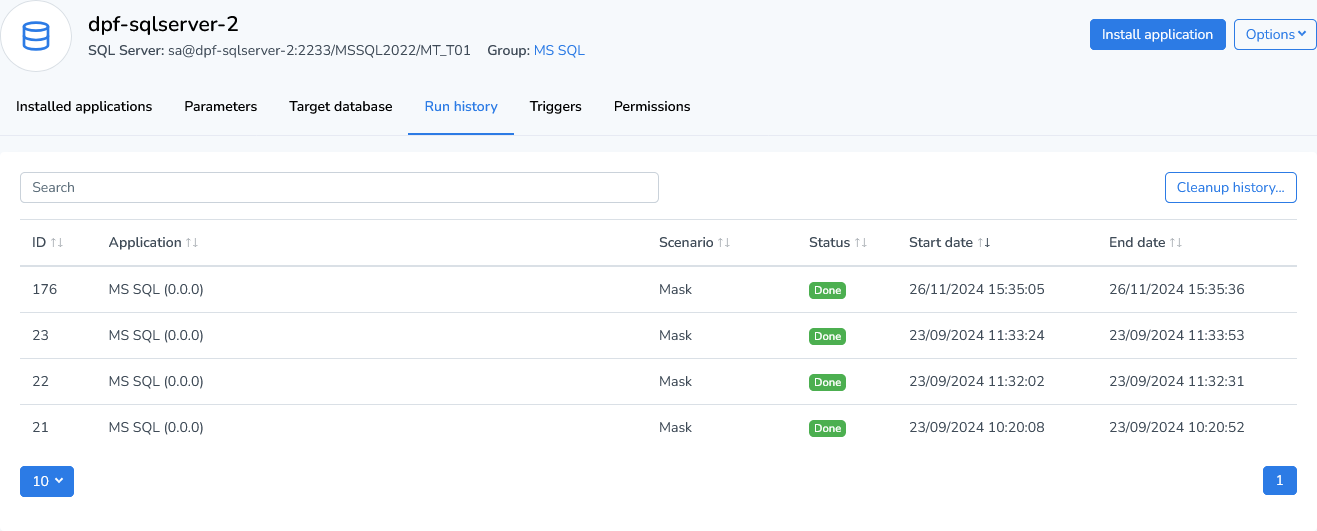
Triggers
Triggers can be used to automate certain actions when specific events occur during or after the run. Within the trigger overview page you can add and remove triggers and also inspect the trigger logging.
To add a new trigger, click the Add trigger button. When you want to edit an existing trigger, click the three dots in the actions column and choose Edit.
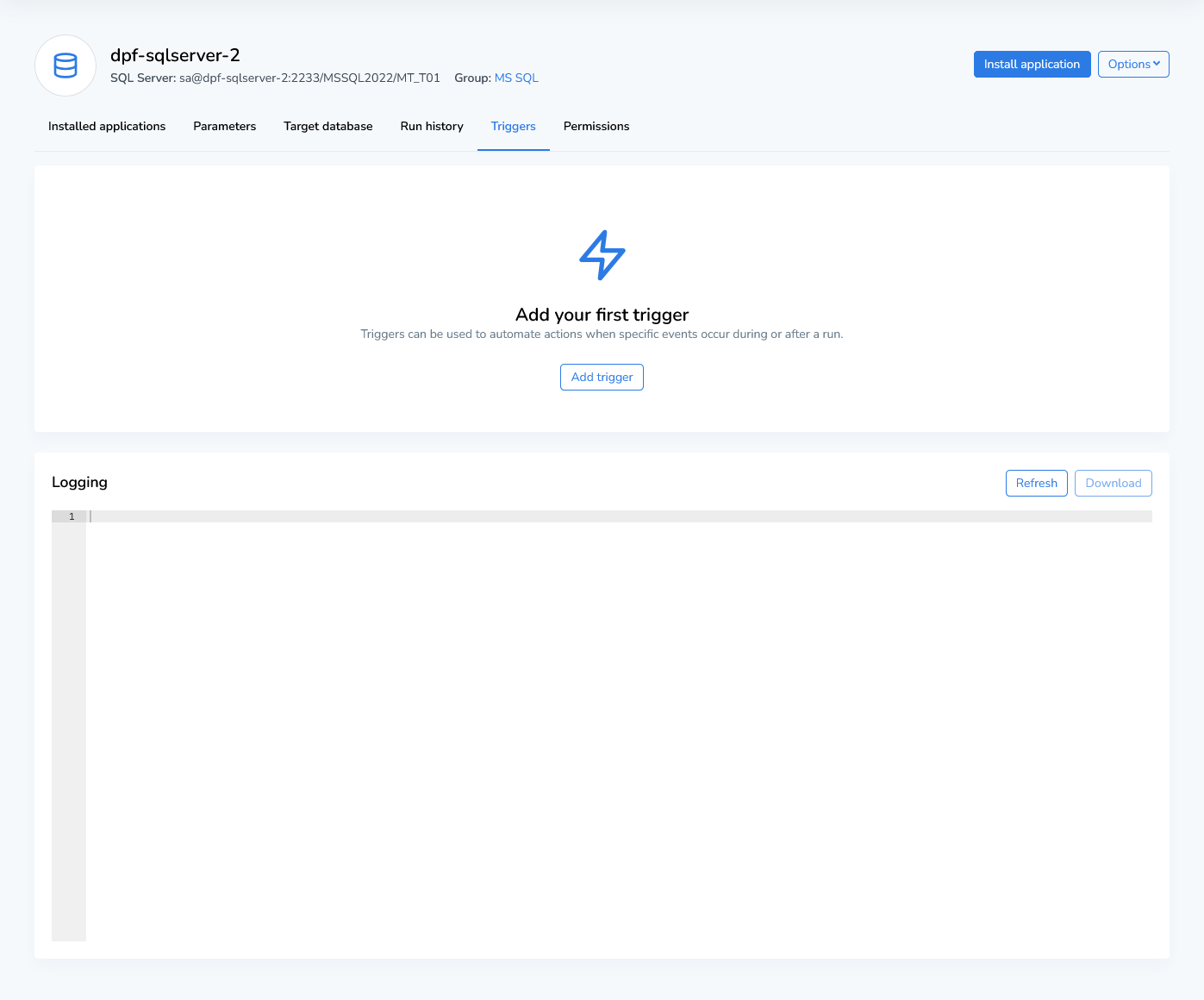
Add/Edit trigger
Use the Add Trigger button to create a new trigger. Read more about triggers in the Add/Edit Trigger page.
Permissions
The permissions outlined here are specific to this environment. To enforce consistent permissions across multiple environments within a group, configure them at the group level. Doing so simplifies management and ensures uniformity across all environments in the group. For detailed guidance, visit the Configuring Runtime Permissions page.