Start and Stop DATPROF Runtime
After installation DATPROF Runtime is started and ready to use.
Whenever your Runtime application has stopped and you want to restart it, follow these instructions.
Execute the startup script and always define the Runtime Data folder as parameter. Without this Runtime will not start.
JVM Options
The environment variable JAVA_TOOL_OPTIONS can be used to tune the Java virtual machine, for example to let it use more heap memory. This environment variable must be set prior to starting the Runtime service. The options will be used by the Runtime service and all it's Runtime agents.
The environment variable DPF_AGENT_JAVA_TOOL_OPTIONS can be used to tune only the JVM for the Runtime agents.
Windows
Start
To start Runtime, execute the following command:
Format:
<RuntimeInstallationFolder>\bin\runtimeStart.bat <Runtime Data Folder>
Example:
c:\app\DATPROF\runtime-3.23.0\bin\runtimeStart.bat c:\data\Datprof\RuntimeData
You can create a shortcut with this command to execute the runtimeStart using File explorer.
Stop
To stop the Runtime application it is best to also stop all the agents. This can be done using the UI or using the runtimeStop.bat script.
To stop the Agents from the UI you should go to the Agents item in the Adminstration menu, as seen below. Generally, there will be no active agents, as agents are created and removed as needed to execute runs. Because the user should not stop the Runtime application while a run is being executed, this step can generally be skipped.

To stop the DATPROF Runtime application:
Format:
<RuntimeInstallationFolder>\bin\runtimeStop.bat /a <Runtime Data Folder>
Example:
c:\app\DATPROF\runtime-3.17.1\bin\runtimeStop.bat /a c:\data\Datprof\RuntimeData
You can create a shortcut with this command to execute runtimeStop using the File explorer.
Stopping the agents outside DATPROF Runtime
If someone or something has stopped Runtime before stopping the agents you can stop/kill the agents.
Using Windows this can be done with the Task Manager and "End Process" the background java(TM) Platform SE binary process(es)
Or
Using the CMD-box issue the command: taskkill /F /IM java.exe /T
Or
Using Powershell issue the command: get-process java | kill
DATPROF RUNTIME as a Windows service
Start
As a local administrator
Format:
<RuntimeInstallationFolder>\winsw\DatprofRuntimeService.exe start
Example:
c:\app\DATPROF\runtime-3.17.1\winsw\DatprofRuntimeService.exe start
Using the Service MMC
Search for DATPROF Runtime Service
Right mouse click → Start
Stop
To stop the Runtime application it is best to also stop all the agents. This can be done using the UI or using the runtimeStop script.
To stop the Agents from the UI you should go to the Agents item in the Adminstration menu; Generally, there will be no active agents, as agents are created and removed as needed to execute runs. Because the user should not stop the Runtime application while a run is being executed, this step can generally be skipped.

As a local administrator
Format:
<RuntimeInstallationFolder>\winsw\DatprofRuntimeService.exe stop
Example:
c:\app\DATPROF\runtime-3.17.1\winsw\DatprofRuntimeService.exe stop
Using the Service MMC
Search for DATPROF Runtime Service
Right mouse click → Stop
Stop the agents outside DATPROF Runtime
If someone or something has stopped Runtime before stopping the agents you can stop/kill the agents :.
Using Windows this can be done with the Task Manager and "End Process" the background java(TM) Platform SE binary process(es)
Or
Using the CMD-box issue the command: taskkill /F /IM java.exe /T
Or
Using the powershell issue the command: get-process java | kill
Linux
Start
Format:
<RuntimeInstallationFolder>/bin/RuntimeStart <Runtime Data Folder>
Example:
/usr/app/datprof/runtime/bin/runtimeStart /home/datprof/runtimeData
You can create a (shell) script to execute runtimeStart using this Data folder.
Stop
To stop the Runtime application it is best to also stop all the agents. This can be done using the UI or using the runtimeStop script.
To stop the Agents from the UI you should go to the Agents item in the Adminstration menu; Generally, there will be no active agents, as agents are created and removed as needed to execute runs. Because the user should not stop the Runtime application while a run is being executed, this step can generally be skipped.

Now stop the DATPROF Runtime application.
Format:
<RuntimeInstallationFolder>/bin/runtimeStop -a <Runtime Data Folder>
Example:
/usr/app/datprof/runtime/bin/runtimeStop -a /home/datprof/runtimeData
You can create a script to execute runtimeStop using this Data folder.
Stop the agents outside DATPROF Runtime
If someone or something has stopped Runtime before stopping the agents you can stop/kill the agents afterwards.
You then should stop/kill the java background processes.
Using Linux this can be done by providing this command: killall java