Unpacking, Installing and Starting up
If you are using the provided remote desktop session DATPROF Runtime will already be installed. Therefore, this step can be skipped.
If you do need to install the software, the following instruction will guide you through the process step by step. Alternatively, a short video is provided at the bottom of this page which demonstrates the installation process.
- Extract your download of DATPROF Runtime
- Go in the extracted folder to the folder named 'runtime' and create a folder named 'DATA'
- Open the 'bin' folder
- Here, you should see two .bat files. Right-click 'runtimeStart'
- Click on 'show more options', and then select 'create shortcut'
- Right-click the new shortcut and select 'properties'
- In the properties screen, navigate to the 'shortcut' tab
- Select the 'target' box, and edit it so that at it ends with the following: '\bin\runtimeStart.bat ../DATA'
- Rename the newly made shortcut, and run it as administrator.
DATPROF Runtime has been correctly launched and is ready to use when following window is shown.

- Open a browser, type: 'http://localhost:7070' and press Enter
Most modern webbrowsers are supported and can be used to interact with the DATPROF Runtime web-application! We suggest using Google Chrome© or Mozilla Firefox© for the best user experience.
- Upon landing on the webpage you should be greeted by a log-in screen.