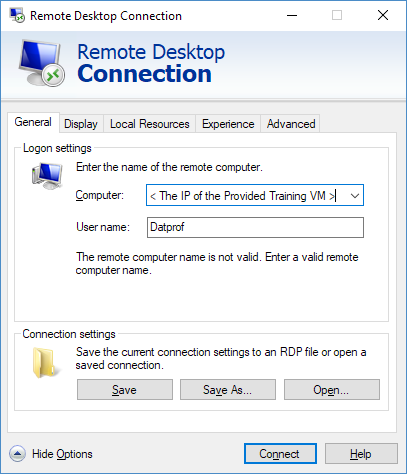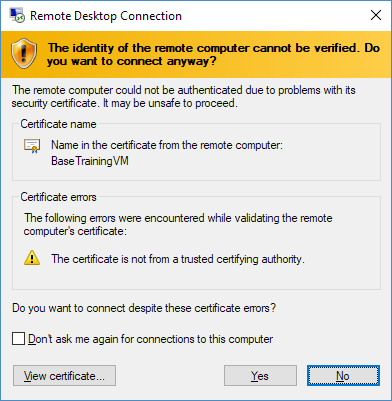Connect to the Azure Virtual Machine
The Azure Virtual Machine contains all relevant DATPROF software, the Gasware Training Database and Oracle SQL Developer to browse the data!
Log on:
A connection to the enviroment can be made by using the default Microsoft remote desktop (MSTSC) or for Apple product a remote desktop application.
The logon details, IP address, username and password are provided by your DATPROF contact person.
- Open the Remote Desktop Connection (RDP) application.
- Click the Show Options toggle to expand the RDP connection tool and fill in the details. Change the user name to "Datprof" and enter the IP address provided to you by your contact person.
- Click the Connect button
- Enter the provided password and click OK
- Click Yes when you get a verification warning
- All going well, you should now see a Windows environment that has shortcuts to all the software we'll be using on the desktop.
What is available:
Once logged in, you can find shortcuts to DATPROF Analyze, DATPROF Privacy and DATPROF Subset in the middle of your desktop.
On the top left corner, you find a browser, SQL developer and a file with the connection details of the database.
Databases
Open the following text file (Database Connections Readme.txt) on your desktop, or reference the code snippet below for credentials to the database connections. There are five available schemas on the Training database. Please be careful not to use the 'BACKUP PRODUCTION' schema for any of the exercises provided in this training, as it is intended to restore the other schemas, should they get corrupted during any of the steps.
There are three test schemas that contain a copy of the production schema, that can be used for masking.
---------------------------------------------------------
---- PRODUCTION DATABASE (do not use for Privacy) ----
---------------------------------------------------------
Host/IP: localhost
Port: 1521
SID/Service: XEPDB1
Username: PRODUCTION
Password: admin
---------------------------------------------------------
---- TEST #1 DATABASE ----
---------------------------------------------------------
Host/IP: localhost
Port: 1521
SID/Service: XEPDB1
Username: TEST_1
Password: admin
---------------------------------------------------------
---- TEST #2 DATABASE ----
---------------------------------------------------------
Host/IP: localhost
Port: 1521
SID/Service: XEPDB1
Username: TEST_2
Password: admin
---------------------------------------------------------
---- TEST #3 DATABASE ----
---------------------------------------------------------
Host/IP: localhost
Port: 1521
SID/Service: XEPDB1
Username: TEST_3
Password: admin
---------------------------------------------------------
---- BACKUP PRODUCTION (only use to restore PROD) ----
---------------------------------------------------------
Host/IP: localhost
Port: 1521
SID/Service: XEPDB1
Username: BACKUP_PROD
Password: admin