Installation
The installation is started by executing the installer “PrivacySetup-<version>.exe”
The following screens will show up.
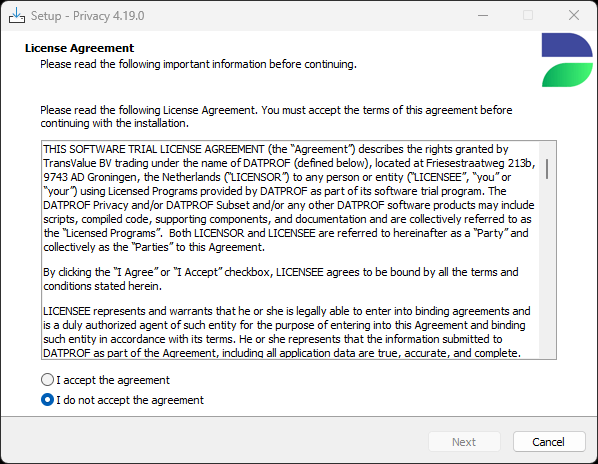
Check I accept the agreement and press Next to continue.
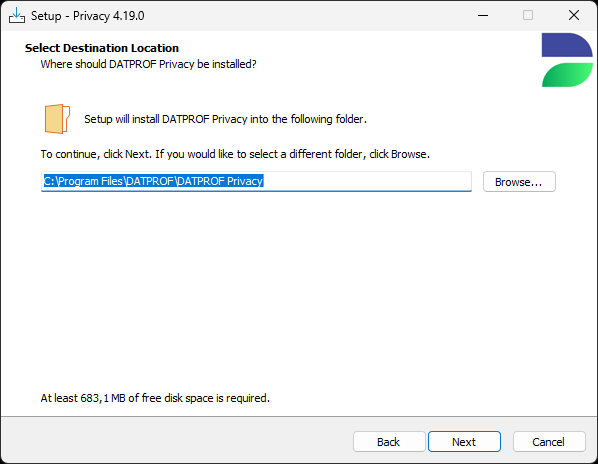
By default, DATPROF Privacy Setup installs to the "DATPROF" subfolder within "C:\Program Files." However, you can choose a different installation folder if preferred. Press Next to continue.
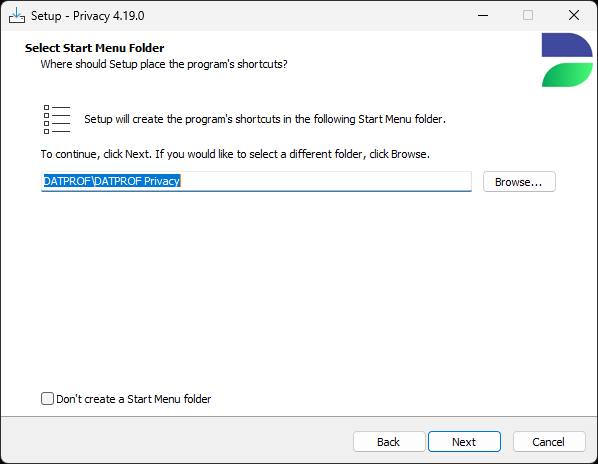
By default, the setup will create a Start Menu entry. You can choose to edit the folder name or disable Start Menu folder creation altogether. Press Next to continue.
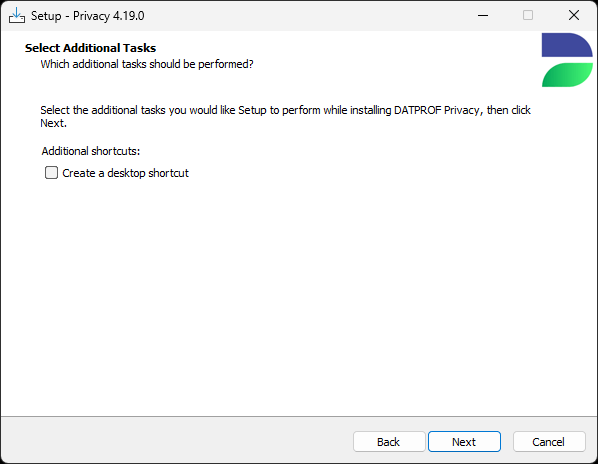
Check the box if you’d like Privacy Setup to create a desktop shortcut and click Next to continue.
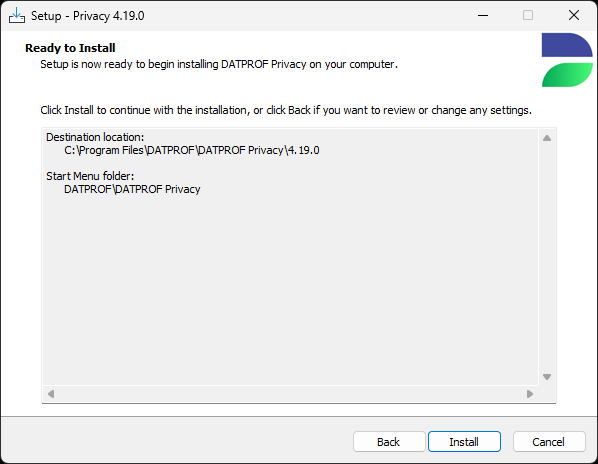
Review the previously specified settings, then click Install to begin installing DATPROF Privacy.
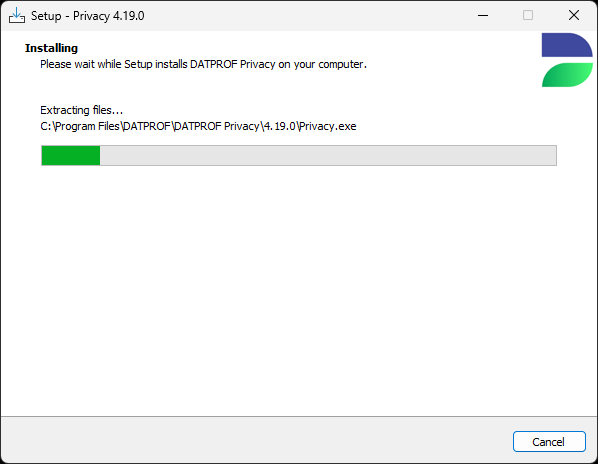
Setup is installing DATPROF Privacy.
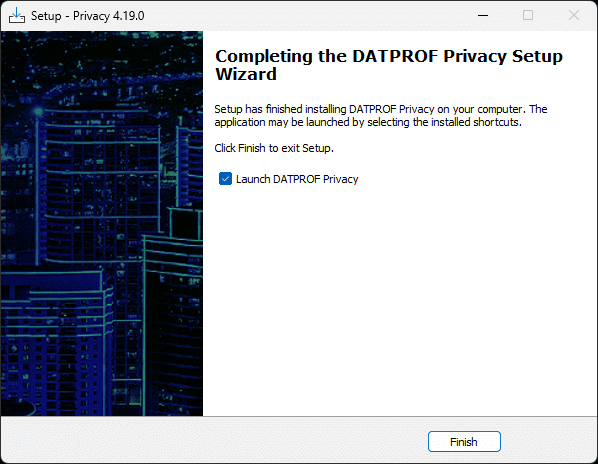
Setup has finished installing DATPROF Privacy. Press Finish to launch DATPROF Privacy.
