Execute using Privacy
It's time to execute your template on the database! In the menu bar next to the Project Settings and Development, there is Deployment section. Lets take a closer look to the Deployment view.
On the top we have three buttons to start the masking process, to pause a run and to abort a run. Below the three buttons we have a progress bar that gives an indication of how far the masking process is. Below the progress bar there is a monitor that contains information about the different actions that are currently being executed.
Below the monitor we have some advanced options. DATPROF Privacy will bypass triggers, constraints and indexes on the database by dropping or disabling them. After the run has finished all the triggers, constraints and indexes will be restored.
Warning
If you abort a run it could be that some constraints, triggers and indexes are not correctly restored. Always try to let DATPROF Privacy finish the run to prevent missing indexes, constraints or disabled triggers. At the beginning of a run a RestoreDDL.sql script is generated containing all bypassed objects that you can use to restore your database in case of an aborted run.
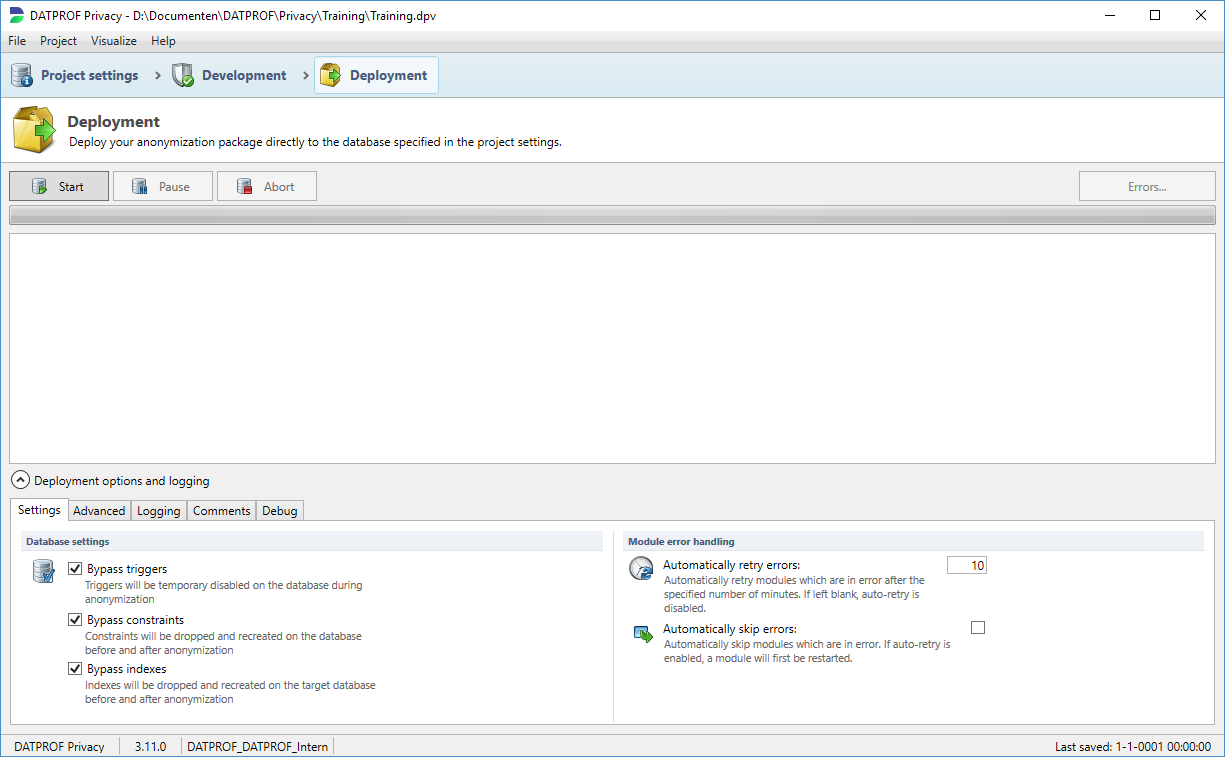
Now lets execute your template on your training database
- Swith from Masking to Deployment
- Click Start to start your masking run
- A confirmation popup will ask you if this is the database that you want mask, Click Yes to proceed
Now you have to sit and wait for DATPROF Privacy to execute all the different actions on the database. There could be two scenario's! Everything went perfect and after a couple minutes your first masking run finished correctly. Or if there is a mistake in your template an error will occur during the run. In that case the Errors... button will be enabled and the module that contains the error will shown in red.
Error handling
If there are errors, you can do the following
- Click the Errors... button in the top right corner
- Select the first error of the list
- You will see the database error of the module that went into error, there are a couple of common errors
- Development errors: You have made a mistake in the configuration of masking function, for example in the Condition, Lookup Table, Input or Output mapping, Expression
- Permission errors: You don't have the right permissions on your database to complete the function.
- Database errors: These errors occur if your database is not configured correctly for the task. Not enough tempspace for example
Most errors can be fixed during the run. For development errors, return to the development area and find and repair your mistake. For Database or Permission error, you may need to ask a database administrator to help you out. Then return to the Errors window. Select the error en choose Retry as Action and click Apply to retry the module. If you cannot fix this issue during the run, choose Skip en click Apply to continue the run.
If you got stuck, just take a look at the following video clip