How to submit support tickets, and which information to include
When submitting a support ticket, it’s important to remember that in order to get a swift resolution of an issue, a good description of the issue helps. This way, we cut down on having to send correspondence to get additional information. Below, you’ll find a few headers for specific issues, and which files you should supply as attachments to your ticket.
For general questions you don’t need to supply any attachments to your tickets. However, try to include as much applicable information about your request as possible. Including an example is also a good way to explain difficult concepts.
Issues involving run execution in Subset or Privacy
If a run is not finished correctly, or you encounter errors during the deployment of a run, the following items can help us figure out what’s going on.
A brief explanation of the issue you’re running into. A good rule-of-thumb for describing bugs or errors is something along the following lines: “I’m doing X, which I expect would result in Y, but instead of that, Z happens”. If you’re encountering errors, copying the original error message into the ticket can help us determine where the error is coming from.
The deployment folder. This is a file in the project data folder which includes all of the log information about any single run, indicated by the timestamp it was executed on.
An example for where the deployment folder is stored is the following:
C:\Users\<user>\Documents\DATPROF\Subset\<project_name>\deployment\<timestamp_of_deployment>
The project file.
Issues involving run execution in Runtime
For Runtime, if a run is not completed successfully, it’s possible to navigate to the specific run and download the support package. This is a button displayed on the Run History view of a given run. You can find this run under the environment the specific application is installed under.
This .zip file contains all the information we need to resolve most issues.
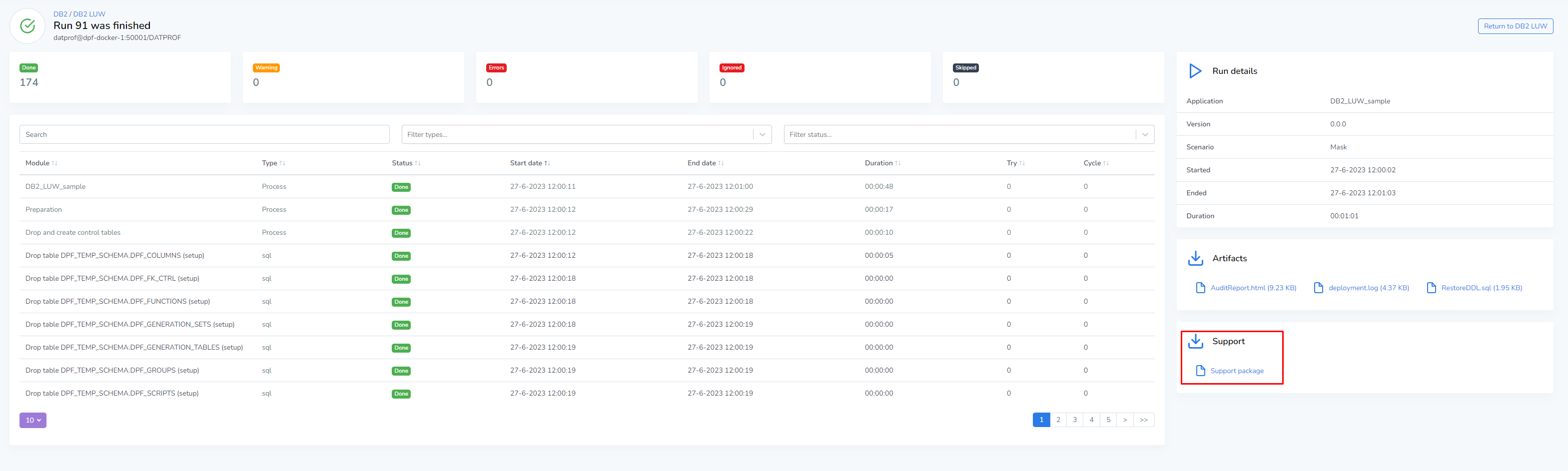
You can find this page by either clicking on a run that is currently running, or selecting the run from the Run History tab.
