General Functionality
This chapter describes the global functionality which can be found in the title and menu bar of DATPROF Analyze. The following chapters give detailed descriptions of the core functionality of DATPROF Analyze, and all of its settings.
In very general terms, the analysis process involves the following steps:
Creating a new project.
Providing a connection to the database.
Importing meta data from the database.
Configuring the analyze functions.
Deploy the anonymization template.
Analyzing the database, and interpreting used profiles.
New project or existing project
Once DATPROF Analyze is started a dialog is shown where the user can choose to create a new project or open an existing project. The user has three options:
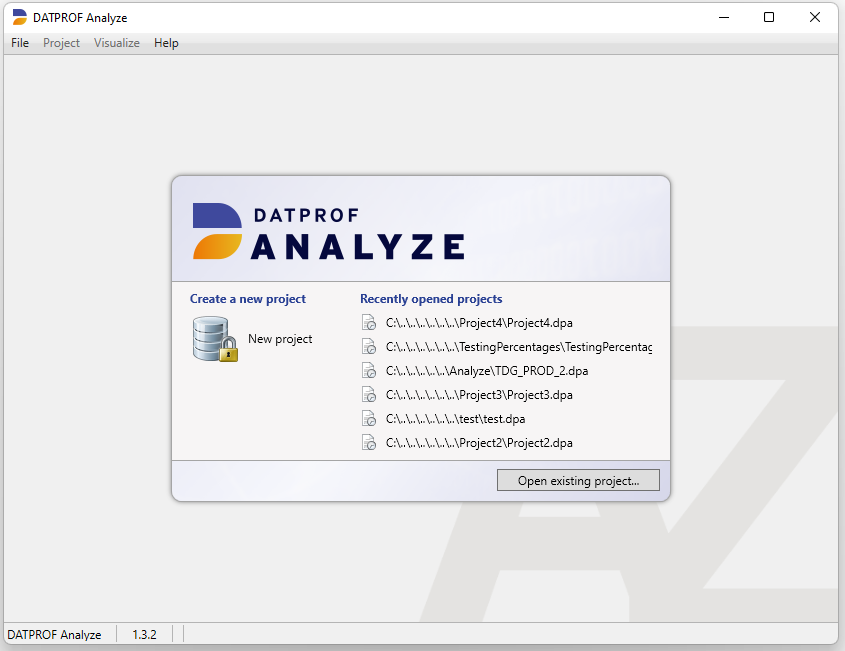
New project: This option asks for a project name and location where the project should be saved. These fields are prefilled with a default value. After confirmation, an empty project is created and the Settings window is opened.
Recently opened projects: The right side of the dialog shows the recently opened projects. By clicking on one of these projects, the last saved version of the project is opened.
Open existing project: This option shows a dialog which can be used to open a saved project.
Menu
Several features of the application can be started through the menu. The menu contains four options:

File
Project
Visualize
Help
File
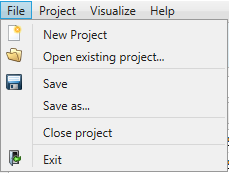
New Project: Opens the dialog to create a new project.
Open existing project: Opens the dialog to open an existing project.
Save: Saves the changes of the current project.
Save as: Saves the changes of the current project as a new project.
Close project: Closes the current project, then opens the opening dialog.
Exit: Closes DATPROF Analyze.
Project
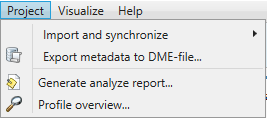
Import and synchronize: Opens the dialog to import the metadata or to import metadata using a DME file and the synchronization metadata wizard.
Export metadata to DME-file: Opens a dialog which can be used to (partially) export the data model to a generic DATPROF file format.
This file format can be used within the DATPROF product range to exchange the data model and metadata.The application allows the user to exchange data models using the Data Model Export (DME) functionality. This functionality saves the data model in a generic DATPROF file format. The resulting file can be used within the products DATPROF Subset, DATPROF Privacy and DATPROF Analyze.
Through the menu option Project → Export Metadata to DME file, the project data model can be exported to a DME file. In the dialog the user can specify the tables (per schema) to be exported. The corresponding foreign keys can be exported too.
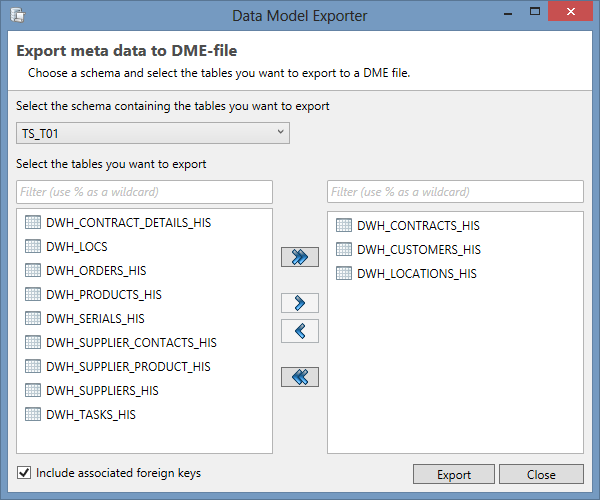
Using the menu option Project → Import and Synchronize metadata from DME file, the user can import a data model from a DME file into his project.
Generate analyze report: Collect all comments and generate a HTML report.
Profile Overview: Opens a view in which all tables and columns with their analyzed profiles are shown.
Visualize
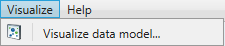
Visualize data model: Shows a visual representation of the imported data model, including all (user defined) relations. The displayed data model contains all imported entities including all (custom added) relations. Tables which have one or more anonymization functions defined are highlighted in green. This window also offers functionality for saving or printing (parts of) the displayed diagram.
In order to visualize the data model, the metadata needs to be imported through the database connection beforehand.
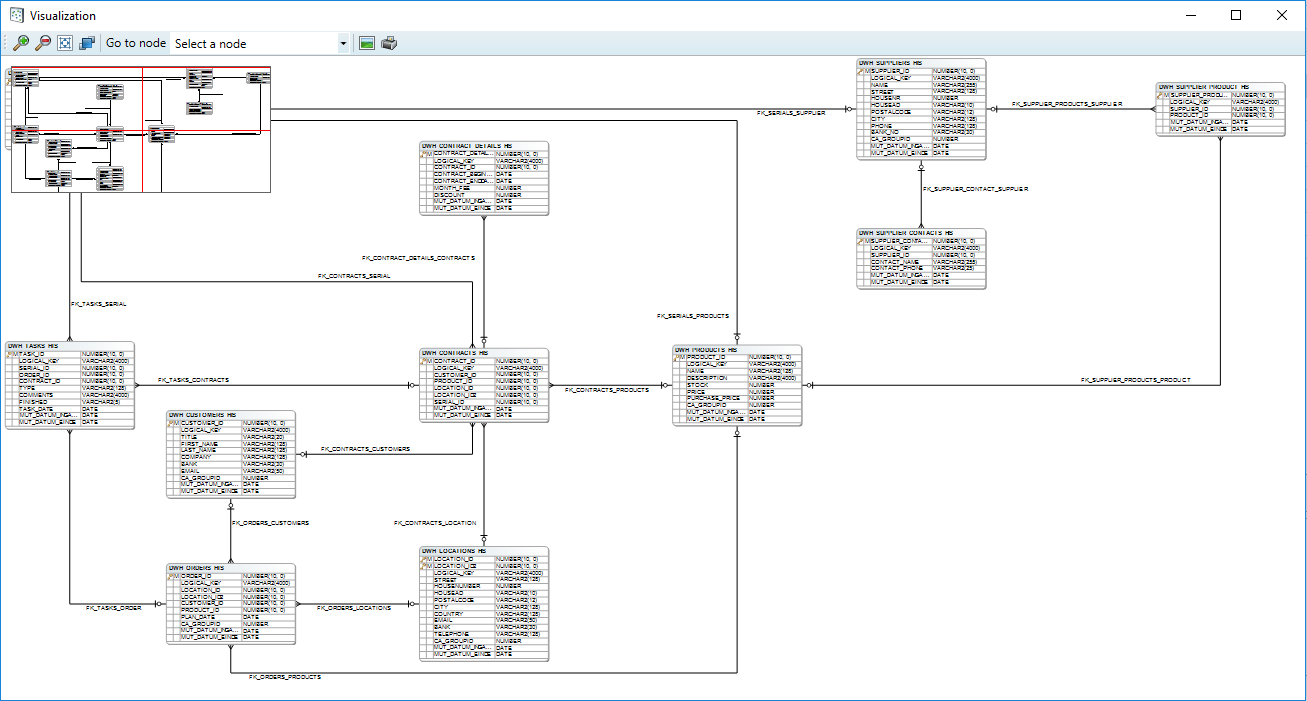
Here, you can see an example data model visualized in the Analyze interface.
Help
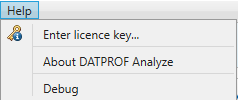
Enter license key: Opens a dialog which can be used to enter a purchased license key.
About DATPROF Analyze: Opens the About screen of DATPROF Analyze.
Debug: Opens the Debug log. This is a tool used for troubleshooting technical issues, and generally doesn’t need to be used by end-users.
